Joomla is a powerful content management system (CMS) used by many websites to create, organize, and manage content. One of its key features is the ability to control who can view your content. Sometimes, you may want to make certain articles private or only accessible to specific users. Whether you’re running a membership site, internal portal, or just want to keep content hidden from the public, Joomla offers an easy way to manage article privacy.
In this guide, we will show you step-by-step how to make an article private in Joomla by adjusting access levels and permissions.
Step 1: Log in to Joomla Admin Panel
First, log into your Joomla administrator panel. This is where all content management and settings configuration happen.
- Open your web browser and navigate to your Joomla website’s backend. Typically, this is done by typing:
yoursite.com/administrator. - Enter your username and password to log in.
Step 2: Create or Edit an Article
If you already have an article you want to make private, locate it by going to Content > Articles in the admin panel. If you’re starting from scratch, click the New button to create a new article.
Once you’re in the article editor, you can add the content as usual (title, text, images, etc.).
Step 3: Set Access Level to “Registered” or “Special”
Joomla uses access levels to manage who can view certain articles. The default access levels are:
- Public: Accessible to everyone, including visitors who are not logged in.
- Registered: Only accessible to users who have created an account and logged in.
- Special: Only accessible to users with special permissions, like administrators or super users.
To make your article private:
- Look at the Publishing tab in the article editor (usually on the right side of the screen).
- Find the dropdown labeled Access.
- Change the access level from “Public” to “Registered” or “Special” depending on who you want to grant access to.
- Registered: This restricts the article to logged-in users.
- Special: This restricts the article to users with higher access levels, like admins or managers.
Step 4: Save the Changes
Once you’ve set the desired access level, click Save or Save & Close at the top of the article editor. This will save your settings and make the article private based on the access level you selected.
Step 5: Configure User Permissions (Optional)
If you need more fine-tuned control over who can view the article, you can also configure specific user group permissions. For example, you might want only certain registered users (like subscribers or premium members) to access the content.
- Go to Users > User Groups in the Joomla admin panel.
- Create a new user group if necessary.
- Assign specific users to that group under Users > Manage.
- Then, in the article’s Publishing settings, assign access to that specific group.
Conclusion
Making an article private in Joomla is simple and highly customizable. By setting the correct access level or adjusting user permissions, you can control who gets to see your content. Whether you’re protecting premium content, internal documentation, or personal blogs, Joomla provides the flexibility to keep your articles private with ease.

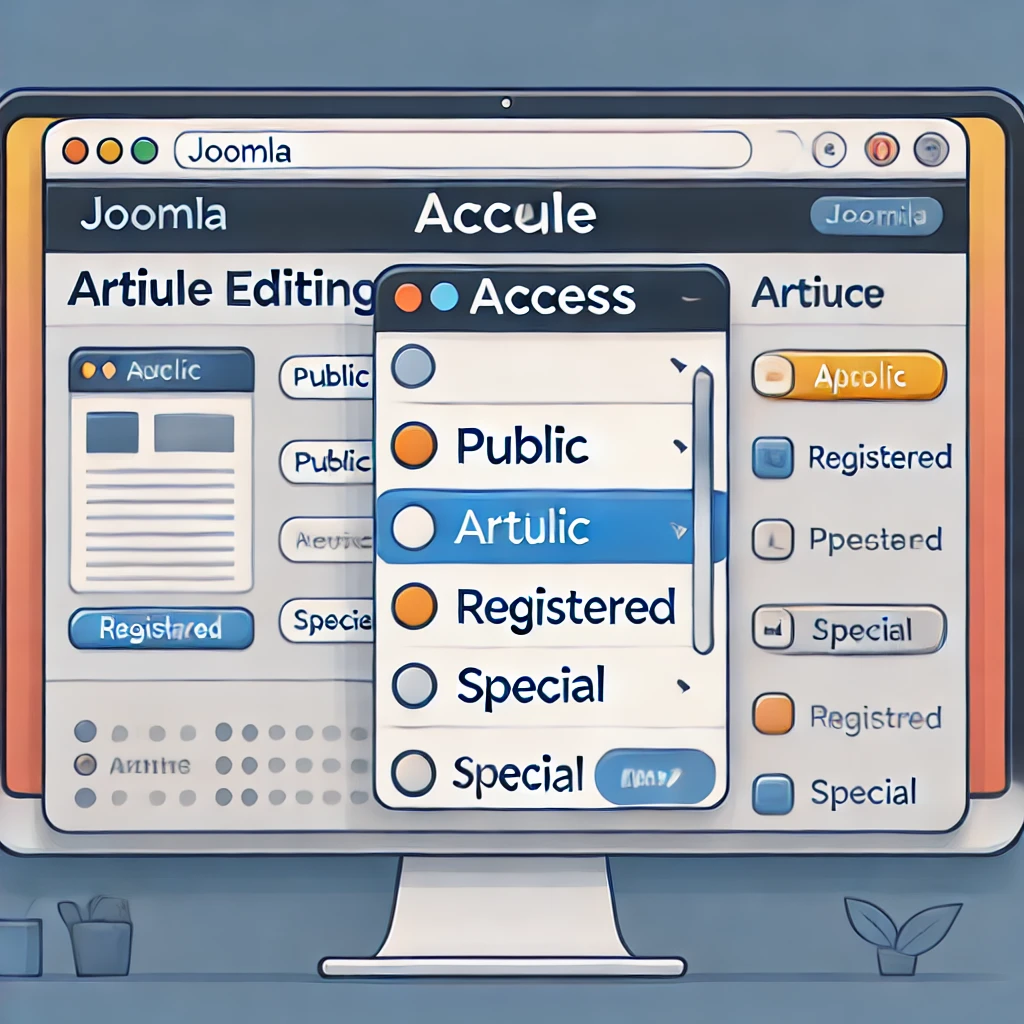
Leave a Reply